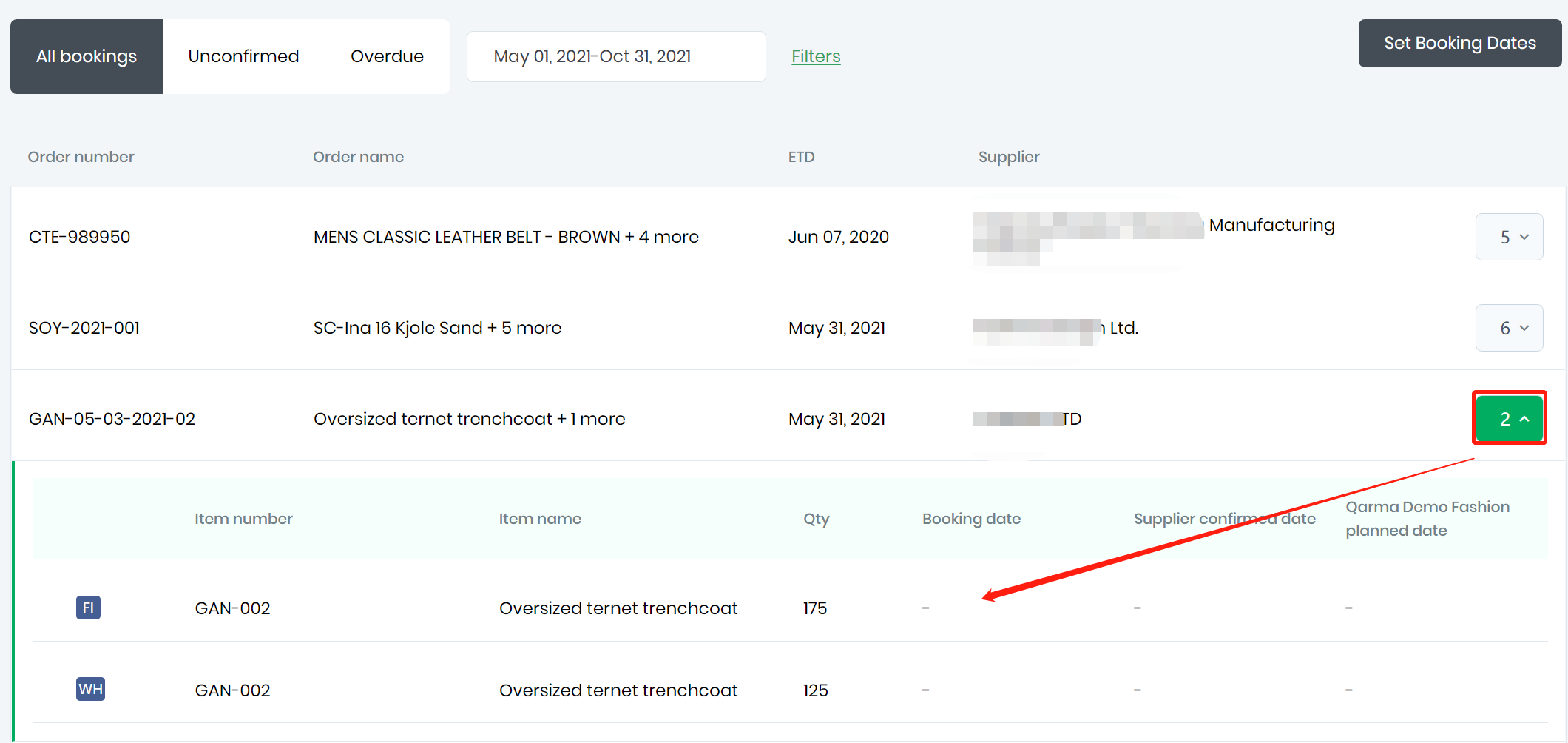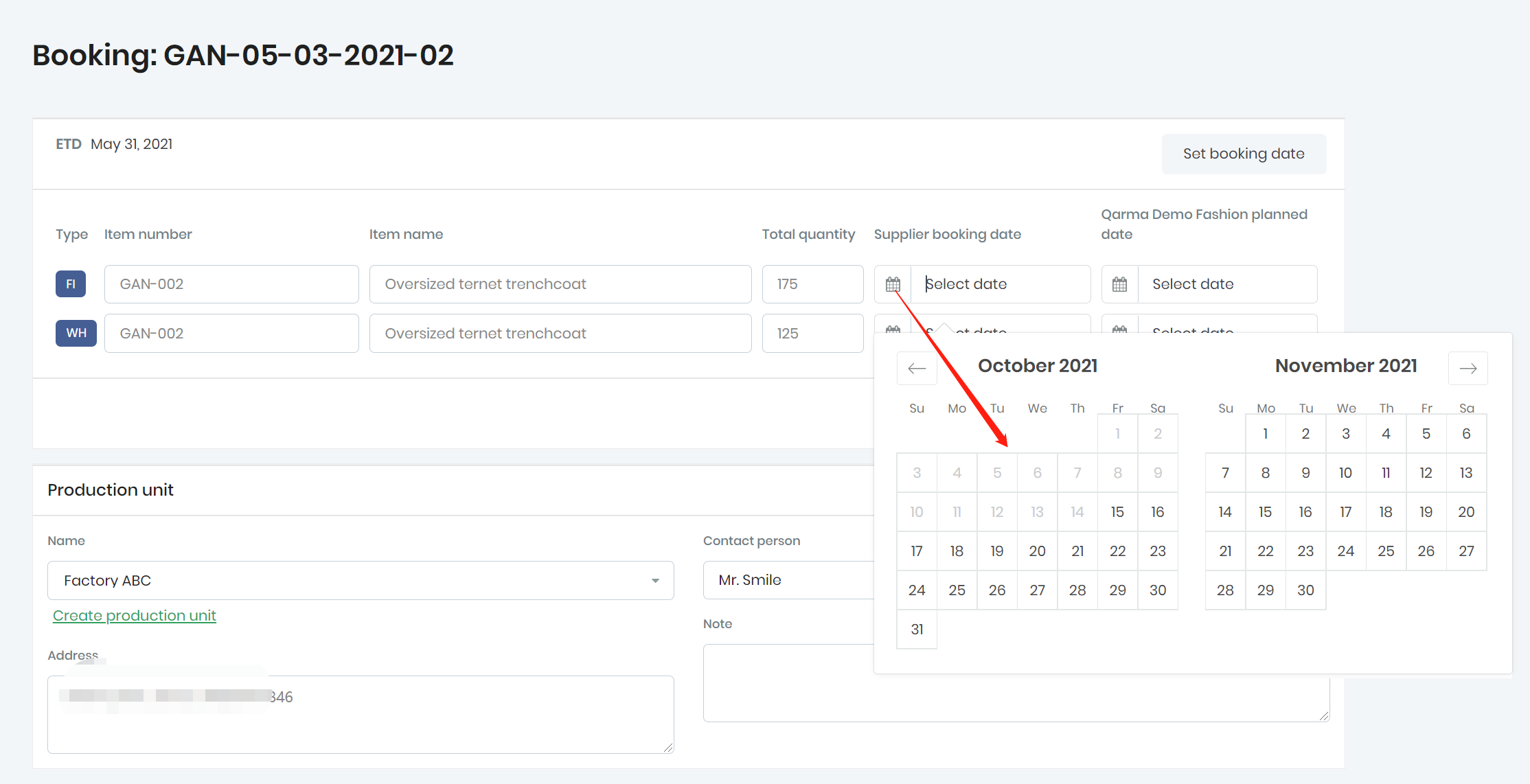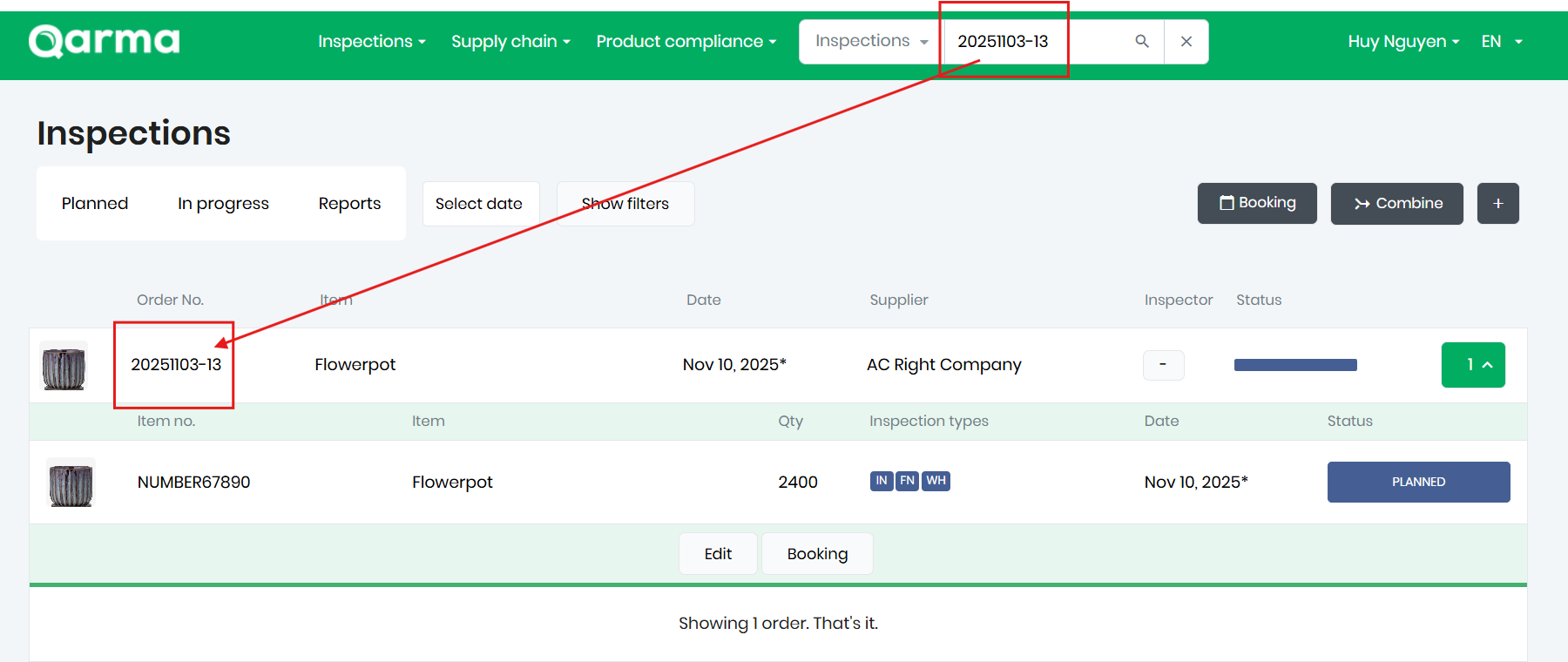Book inspection(s)
Print
Modified on: Mon, 1 Dec, 2025 at 9:27 AM
Introduction
Booking menu can be opened if your company need someone (Merchandiser, supplier, or others) to book the inspection date before assignment process.
There are two ways to book inspection date.
Solution 1
Step 1. From the main page, click “Inspections" and choose "Booking". Then you will be the booking page.

Step 2. Click the number at the right side of the order line. (You can use "Filters" to find the specificate order).
Then you can see the place to fill in "Booking date".
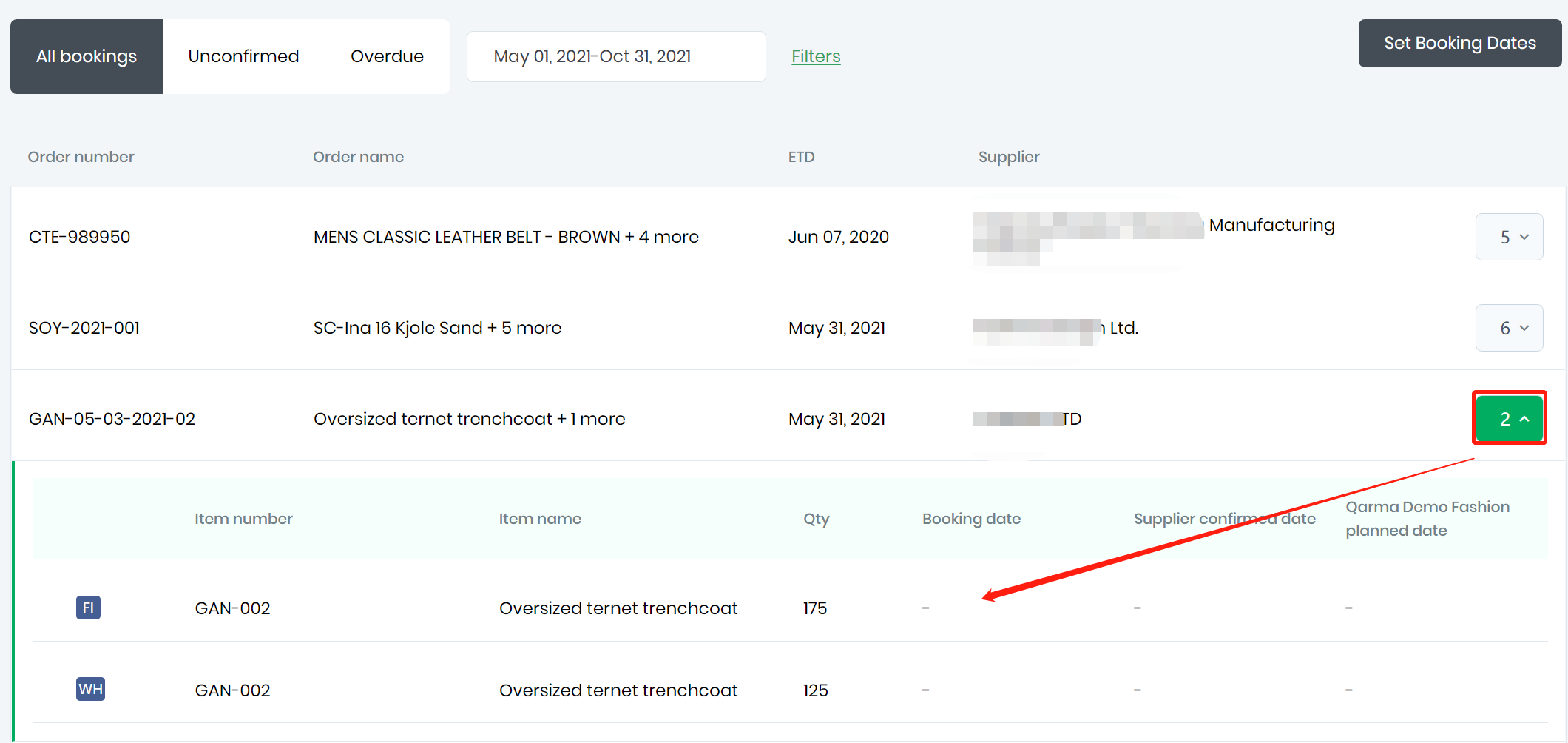
Step 3. Click on the date input, then you will be able to select date.
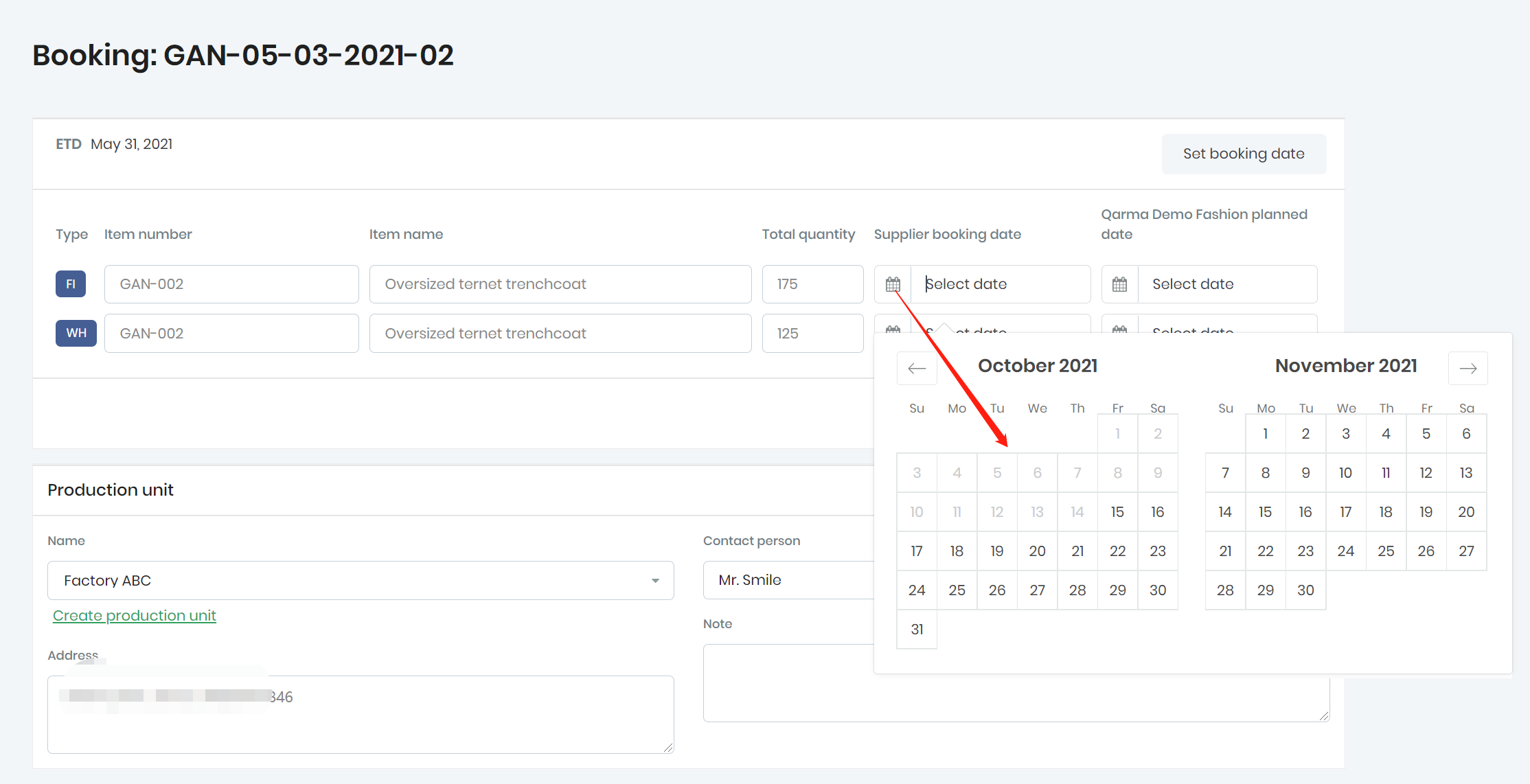
Or you can click "Set booking date" to set date for all items.

Step 4. You can also add notes to quality team after the date is confirmed.

Solution 2
Step 1. Click "List" button at "Inspections" menu, then system will bring you to the order lists.

Step 2. Find the order you want to book. Click the right side number to unfold order items. Then click "Booking".

If you have a specific order number or item number, then you actually can search this order. You can also use "Filters" to get to the order you want.
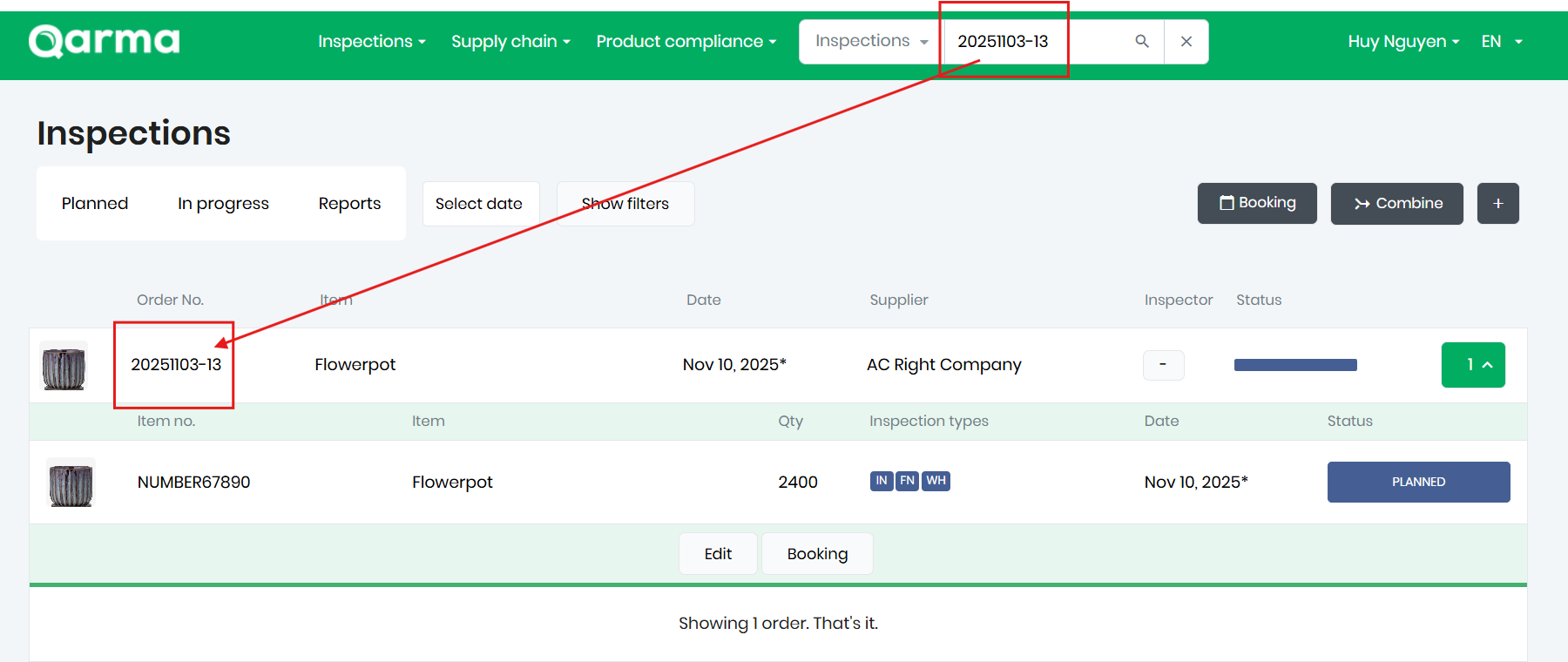
Step 3. You can set booking date and add note from this booking page.

How to check if you booked successfully?
You can click "Week" to go to week view, and you actually booked successfully if the inspection already show there.

Click any place of this order, you can get more details which including the booking note.

Did you find it helpful?
Yes
No
Send feedback Sorry we couldn't be helpful. Help us improve this article with your feedback.