The Product Compliance section in Qarma lets you view and manage all compliance information linked to your products, orders, and requirements.
This guide shows how to open the module and move between the main pages.
Accessing Product Compliance
Use the top bar in Qarma to move between modules.
If your account includes Product Compliance, you’ll see it listed in the menu.
To open it:
- Log in to Qarma.
- Click Product compliance in the top bar.
- From here, you can choose between Products, Orders, or Requirements.
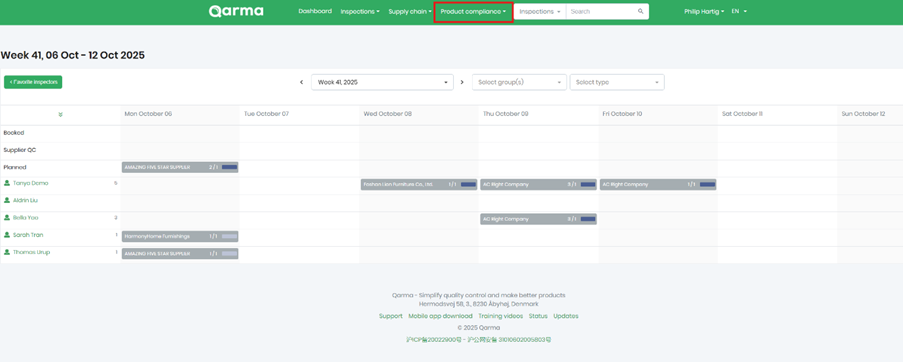

Requirements overview
The Requirements page lists all compliance requirements available in Qarma — either imported from your ERP, PIM, or PLM system, or added manually.
Each requirement shows:
- Name – the requirement’s title.
- Description – what it covers.
- Start date – when the requirement becomes active.

Products overview
The Products page gives an overview of items imported into Qarma.
Each row shows:
- Item number – the SKU or ID from your ERP, PIM, or PLM.
- Item name – the product name.
- Next deadline – the date when documentation is due.
You can also click Create product to add a new one.
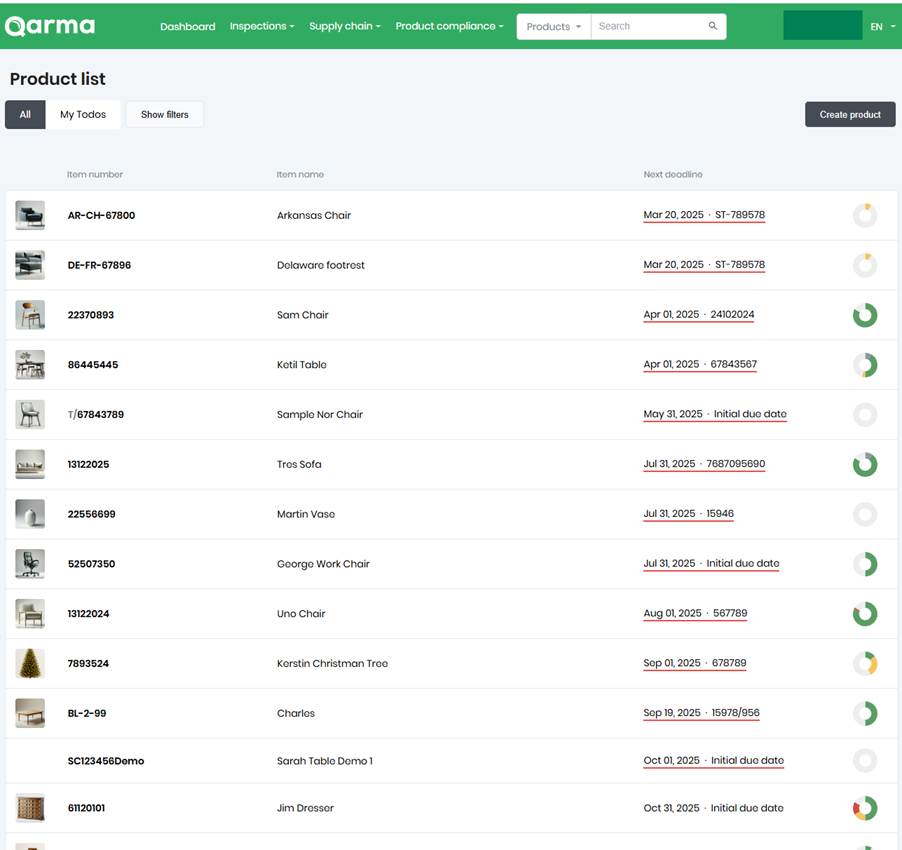
Orders overview
The Orders page lists all compliance-related orders.
You can review order details, add new ones, and track compliance progress.
- Order number – imported automatically.
- Order date – creation date.
- Circle icon – shows progress by what you as an approval responsible have to consider:
yellwo: pending, red: rejected, green: approved.
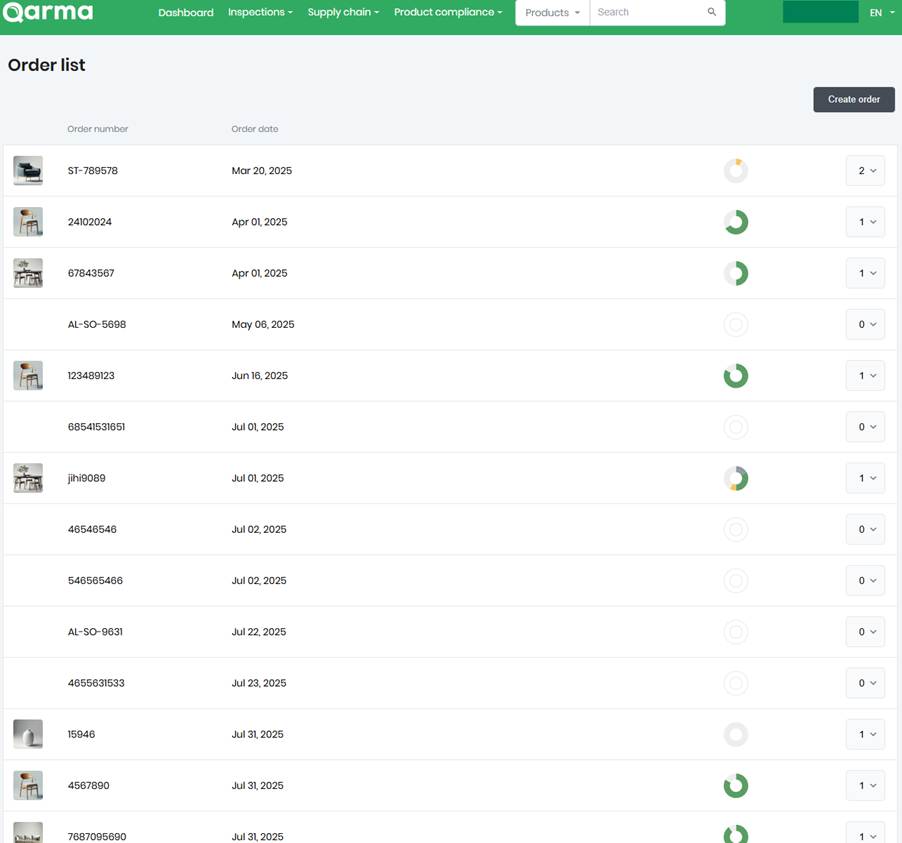
Search and settings
Use the Search bar in the top bar to quickly find products, orders, or requirements.
Click the dropdown to choose to search for products specifically.

To update settings, open the dropdown under your user name.
Here you can manage users, roles, documentation approval, language, and data exports.

That’s it!
You now know how to move between Requirements, Products, and Orders in Product Compliance.
Next, check out our guides on creating requirements, uploading documents, and managing compliance workflows.
